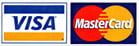.png?width=190&name=Untitled%20design%20(10).png)
Owning a 3D printer provides designers and engineers with opportunities to be creative and experimental. However, they may encounter machine failure, technical issues and certain difficulties during 3d printing process especially for beginners.
The problem with some 3D printers is they can’t be used immediately. They require a host program to prepare and control so that a 3D part can be produced. Before anything else, it needs to be calibrated.
Calibrating the 3D printer properly can make a huge difference on the result of the 3D parts. To help 3d designers and engineers, this guide will explain how a 3D printer is calibrated with other tuning tips included.
What is calibration for?
Even if you have the most expensive 3D printer in the market today, you will eventually encounter different issues and problems regarding the 3d printing machine.
To avoid these scenarios, calibration is needed. Basically, calibration helps designers or engineers ensure that every 3D part is printed exactly the same as the digital model, regardless of the equipment used.
Preparing for calibrations
3D printers are considered as complex machines. Thus, calibrating it doesn’t happen in just one click. It can take a few hours to identify the bottom-line issue of the machine.
Remember that all 3 printers are calibrated differently. Some 3D printers may have physical adjustment levers while others can be controlled via software. Nevertheless, the list below are just guidelines and should not be taken as concrete instructions.
Calibrating the extruder
A 3D printer extruder can encounter two main problems. First is over-extrusion wherein too much filament is used. The other one is under-extrusion or too little filament is used.
To check if the 3D printer has problems when it comes to extruding, grab a ruler, measuring tape or set of callipers. Make two marks on the filament 100mm apart and align the bottom mark with the top of the extruder. Then in the software, set the extrude length value to 100 and let it extrude.
If everything works well, the top mark will now be aligned with the top of the extruder. If not, you have to adjust the extrusion percentage until the mark aligns correctly.
Calibrating the X, Y and Z motors
When the extruder is all set, you have to check the 3D printer if it has the right measurements. Use a piece of tape to mark two portions that are 100mm apart on the base plate.
After this, position the nozzle over one mark and set the printer to move 100mm. Then check if it ends up exactly on the correct spot or over the tape.
Take note not to compromise even a 0.1mm difference on the measurements since it can cause repercussions later on.
Calibrating the base plate
If you’ve encountered problems such as layers being too thin or filaments being gathered around the nozzle, you’ll likely want to level the base plate of the 3D printer to solve this issue.
To complete this, just centre the print head. Place an index card between the print head and the base plate. Edit the Z-axis end stop variable so that you can fine-tune the distance of the head from the base.
Other 3D printer tuning tips
Here are some 3D printer tuning tips that might help you. Read on below.
- A 3D printer must melt and extrude plastic material seamlessly. However, there may be instances where the extruder is no longer able to push the plastic through the nozzle. If the extruder is clogged, there are a few troubleshooting steps that you must follow. Try to manually push the filament into the extruder. Use a light hand to add some force and push the filament into the extruder. If it is not working, try to unload the filament and verify if the extruder is heated to the right temperature.
- When there is stringing or oozing, better check the retraction settings. Make sure that the retraction setting is enabled for each of the extruders.
- When printing, make sure that each layer adequately bonds to the layer below it. However, if the layer splits or separates, check if the layer height is too large or the print temperature is too low.
- When printing larger models, the 3D part may start to curl and deform. To solve this problem, you may want to use a heated bed. There are some 3D printers that are equipped with a heated bed. This keeps the bottom layer of the 3D part warm during the entire printing process. You can also disable fan cooling to allow all layers to stay warm for a long period of time.
Conclusion
Sometimes, 3D printers can be difficult to use because of the confusion caused by dozens of options available. Accordingly, this guide will help you when trying to make changes in your 3D printer. Apart from that, it will also help improve the quality of 3D printed parts.
If you are experiencing other issues relating to 3D printing, feel free to get help and advice from professionals. There are also 3D printing service providers who offer 3D printing services such as 3D printing design, custom 3D printing, plastic 3D printing and many more.