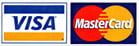When designing any 3D model, one will likely encounter a variety of file extension types to save drawings. There are many file formats that are used for 3D printing such as OBJ, VRML, PLY, etc. The most common file format for 3D printers is STL (.stl).
STL was first developed for stereolithography in the late 1980s. It was created to prepare CAD data for 3D printers. Since then, it was considered as the “standard” file format for 3D printing.
In order to understand this file type better, below are 5 vital things you need to know about STL file format.
1. What is STL file?
STL format is the most commonly used format file for 3D printing. An STL (Standard Tessellation Language or STereoLithography) file is a format that describes surface geometry of a 3D object without any colour, texture or other attributes.
This format uses a series of linked triangles to recreate or reproduce surface geometry of the 3D model. The more triangles used, the higher resolution the 3D model will have.
STL file is widely used because it is simple, light and easy to be handled by 3D machines and software.
2. Limitations of STL files
Although STL is the most widely used file format for 3D printing, it also has its own limitations. STL only understands the external surface and shape of the 3D model.
The second biggest problem regarding STL files is the gaps and overlaps of joining surfaces in model that are not drawn correctly. These are known as non-manifold edges e.g. a door in a building has a air gap all around the door and is not connected solidly so cannot be 3D printed in the model.
Furthermore, information such as colour, internal structure, texture or attributes that a CAD file holds may not be included in an STL file.
3. Exporting STL files using different CAD software
Exporting an STL file is one of the steps in creating 3D printed models. Exporting STL files may differ in each CAD software. As a quick reference, here are some of the steps for exporting STL files.
- Tinkercad
Design > Download for 3D printing > .stl
- Autodesk Inventor
1. Select IPro > Print > 3D Print Preview
2. Select Options then choose desired resolution > Click Ok
3. In the preview window, Select Save Copy As or Send to 3D Print Service
4. Save As to STL file (*.stl)
- SketchUp
In SketchUp, creating STL files directly within the program may not be possible. An extension for .stl must be downloaded first in order to export STL files.
1. Download and install DXF or STL plugin
2. Select Tools > Export to DXF or STL > select the units (in millimetres) for the model
- Solidworks
1. File > Save As
2. Set Save As file type to STL
3. Options > Resolution > Fine or Custom > Ok
- Fusion 360
1. File > 3D Print
2. Under Refinement / Refinement options, select export settings.
3. Output > untick “Send to 3D Print Utility” > OK > Save
4. Important settings when exporting STL files
Below are some of the most important settings when exporting STL files. These settings will result in good quality prints and file size.
- Angle control
To improve the print resolution, it is recommended to have gaps between triangles and change its angle deviation between adjacent triangles. In this way, it will be easier to adjust how close objects are layered or tiled together.
- Chordal deviation
Chord height is the maximum distance between the surface of the original design and STL mesh. Choosing the right tolerance will give you smoother and not pixelated 3D part.
The chord tolerance should be set between 0.01 to 0.001 millimetres. This setting usually results in good 3D prints.
- Binary or ASCII
STL files can store information in two different ways. These are Binary encoding and ASCII encoding. Binary files are smaller and easier to share while ASCII files are visually easy to read and check.
Binary format is recommended to use for 3D printing. However, ASCII format is suggested for those who want to manually inspect STL file for debugging.
5. Special rules for STL files
There are special rules for tessellation and storing information for STL files. Below are some of them.
- Vertex to vertex rule
In STL formatting, this rule states that each triangle must share 2 vertices with its neighbouring triangles. This means that a vertex of one triangle must not lie on the side of another triangle.
- Orientation rule
This rule states that the orientation of the facet must be defined clearly. This orientation is specified in two ways. First, the direction of normal vector should point outwards. Moreover, the vertices should be listed in counter-clockwise order when looking at the object from the outside (or right-hand rule).
- All-positive Octant rule
This rule states that all the coordinates of the triangle vertices must be positive (nonnegative and nonzero).
If the 3D part is allowed to lie anywhere in the coordinate space, then negative coordinates may occur. The problem is, when storing negative coordinates, one must use “signed floating pointing numbers”. These numbers may require an additional bit to store a sign (+/-).
Hence, it is important to ensure that all coordinates are positive. When all the coordinates are positive, it also means that more space will be saved.
Conclusion
STL file is an important aspect in 3D printing since it serves as an interface between 3D model and 3D printer. Moreover, it is important to know about STL files especially if you are planning to DIY 3D printing. With this guide, you now have an in-depth understanding of how STL file format works.
If you are starting with 3D printing, you can ask a professional to design the 3D models for you. A reliable 3D printing service company can provide services such as 3D design and printing, custom 3D printing, industrial 3D printing, etc.